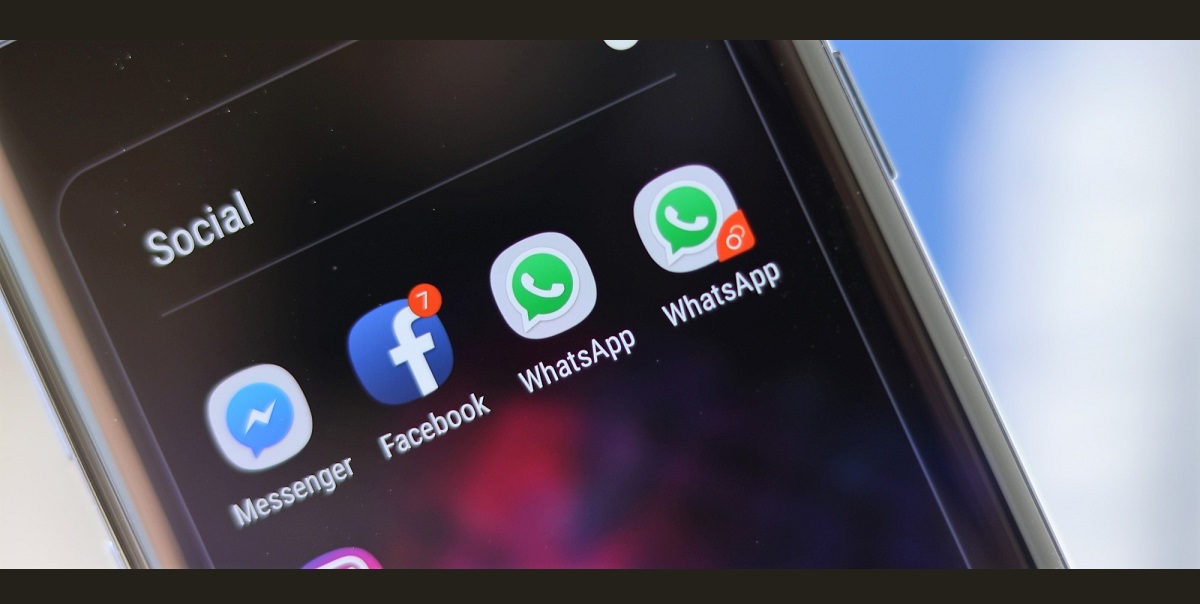Samsung Note phones are the most popular series among the users due to its high-end specs and innovative technology. Or we can say that these are powerful Android devices. Most people are loving the Samsung Note series because of the S Pen that comes with enhanced technology and amazing features. S-Pen includes stylus the software in the OS supports.
How to Take a Photo with S Pen?
The most interesting thing is that S Pen in Samsung Note 9 and Note 10/10+ makes you able to take pictures with a style. In this post, we are going to share with you how to make use of S Pen in Note 9 and Note10/10+ while taking the photo.
Below are the easy steps to take a photo with S Pen:
Samsung Note 10/10+
It is very to take photos in Note 10/10+. You have to press the S Pen button without setting a timer from up to 10m away.
1. You have to open the Camera app.
2. Now simply press the S Pen button when you have to take a photo.
3. In order to take a series of photos, you have to press and hold the S Pen button.
4. If you want to change the shooting mode, then move the S Pen to the left or right while pressing and holding the S Pen button.
5. Press the S Pen button twice to switch between cameras
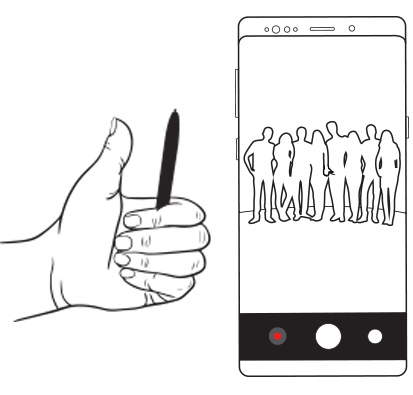
Samsung Note 9:
In the Samsung Note 9, the S Pen is connected to your smartphone via Bluetooth. It is also able to work as a remote control camera trigger from up to 10m away.
1. At a distance, set your phone to take a perfect shot.
2. Adjust yourself in the frame.
3. To take a snap, press the S Pen button.
4. In order to switch between the cameras, press the S Pen button twice.
We hope that above-mentioned steps will make it easier to take a snap with S Pen.